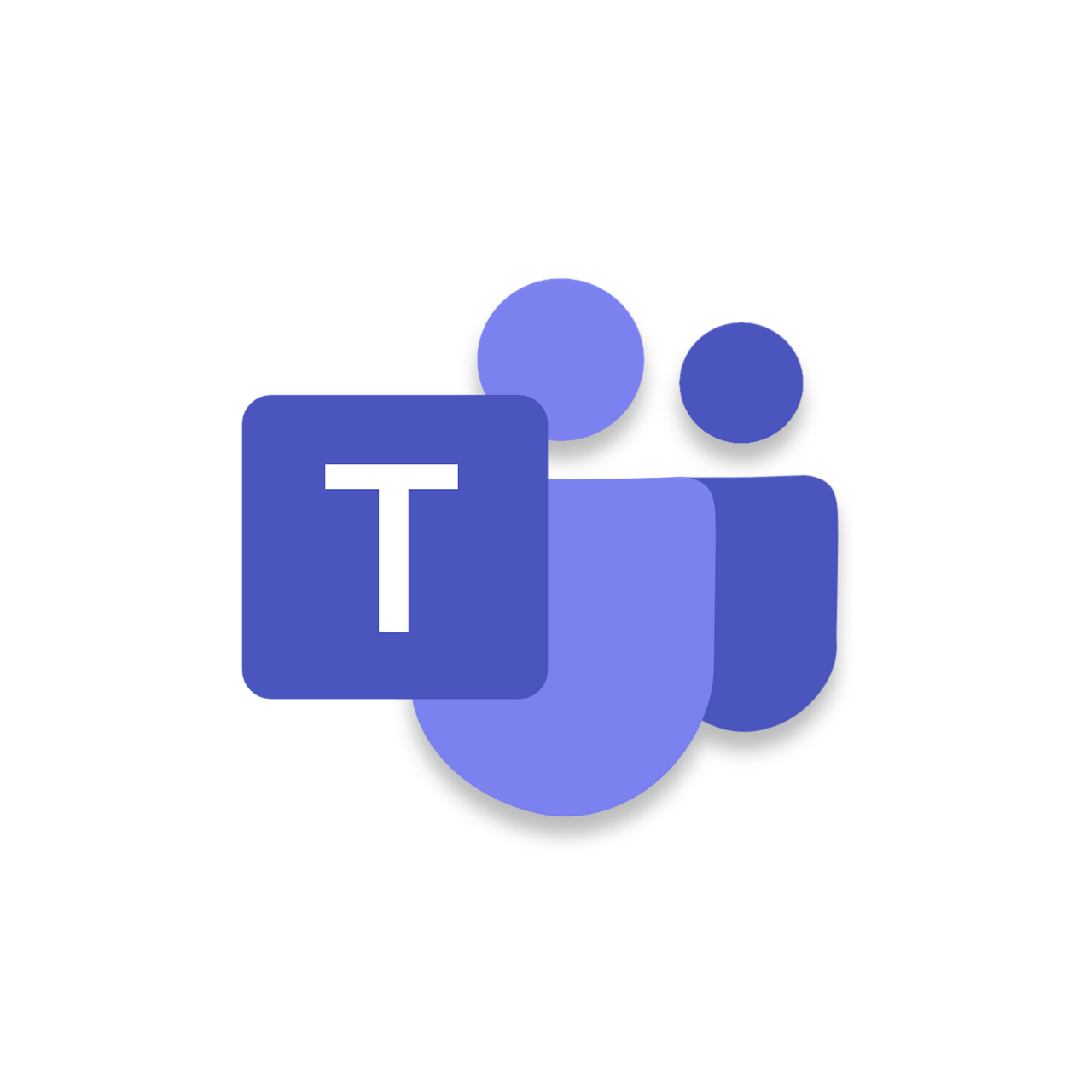In the fast-paced world of remote and hybrid work, keeping track of important conversations in Microsoft Teams can be a challenge. Whether it’s a key action item from a team channel or a quick note in a one-on-one chat, sifting through endless message threads often wastes valuable time. Microsoft has addressed this with a handy new feature: the ability to save chats and channel messages for easy access later. This update reintroduces a popular capability from the classic Teams version, making it simpler to bookmark essential info without losing context.
What Does the Save Message Feature Do?
The “Save this message” option lets users flag any message—be it a post, reply, or chat—for quick retrieval. Once saved, these messages appear in a dedicated “Saved” section, organized separately for chats and channels. This keeps your important content tidy and accessible, supporting personal workflows by allowing you to review or respond without endless scrolling. Key highlights include:
- Supports various message types: Chats (one-on-one or group), channel posts, and replies.
- Attachments preserved: Saved messages with files or links retain everything for full context.
- Deletion handling: If the original message is deleted, the saved version shows a note like “Message has been deleted by author,” but you can still view the conversation thread.
- No admin controls needed: The feature rolls out automatically and is available by default across platforms.
This ties into broader Teams retention policies, where saved copies follow existing rules for data storage and deletion.
How to Use the Save Message Feature
Getting started is traightforward. Here’s a step-by-step guide:
- Save a message: In any chat or channel, hover over the message (or long-press on mobile). Click the three-dot menu (…) and select Save this message.
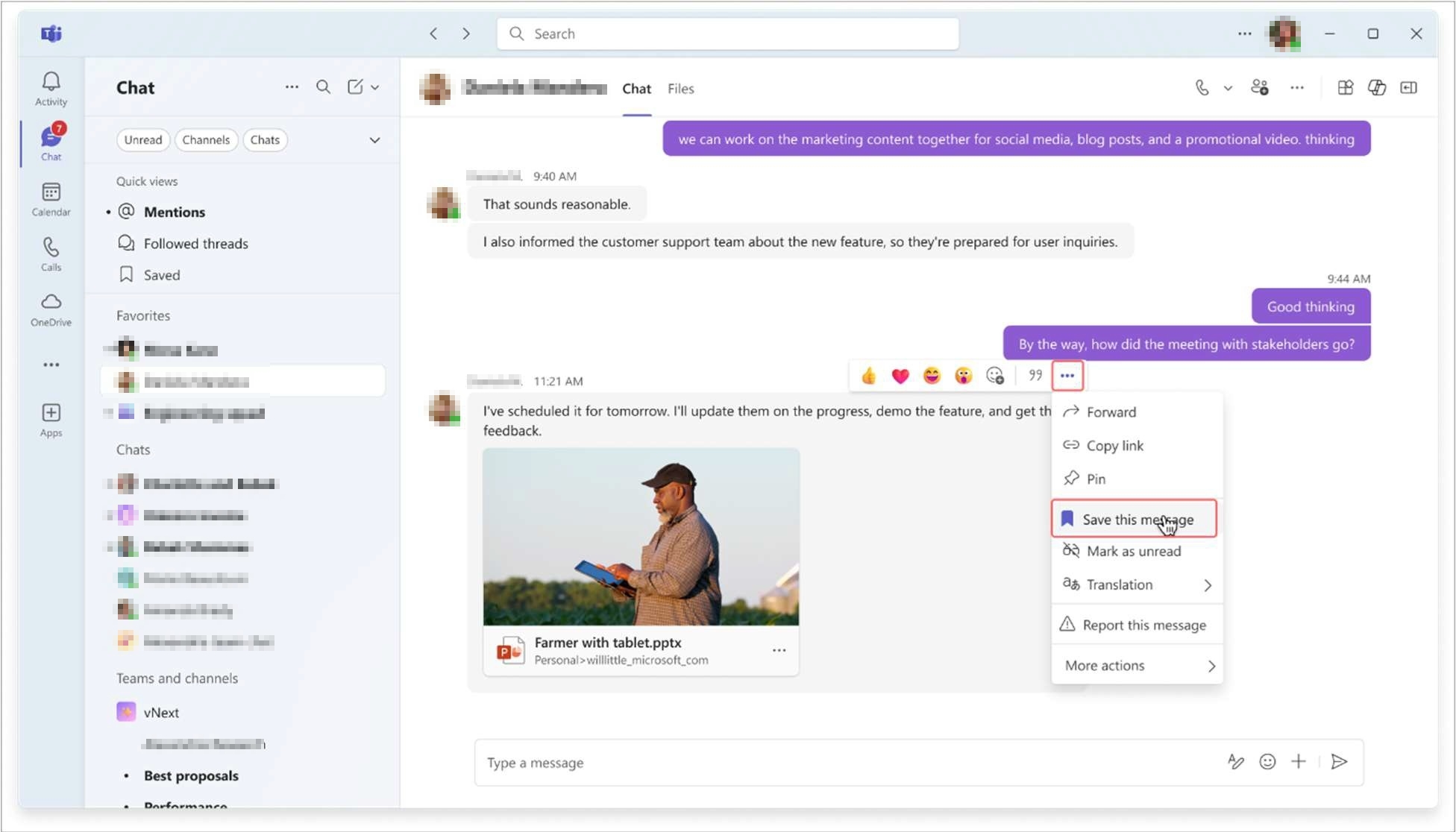
- Access saved messages: Navigate to the Chat or Teams list, then filter by Saved. You will see a unified view (in combined mode) or separate sections for chats and channels.
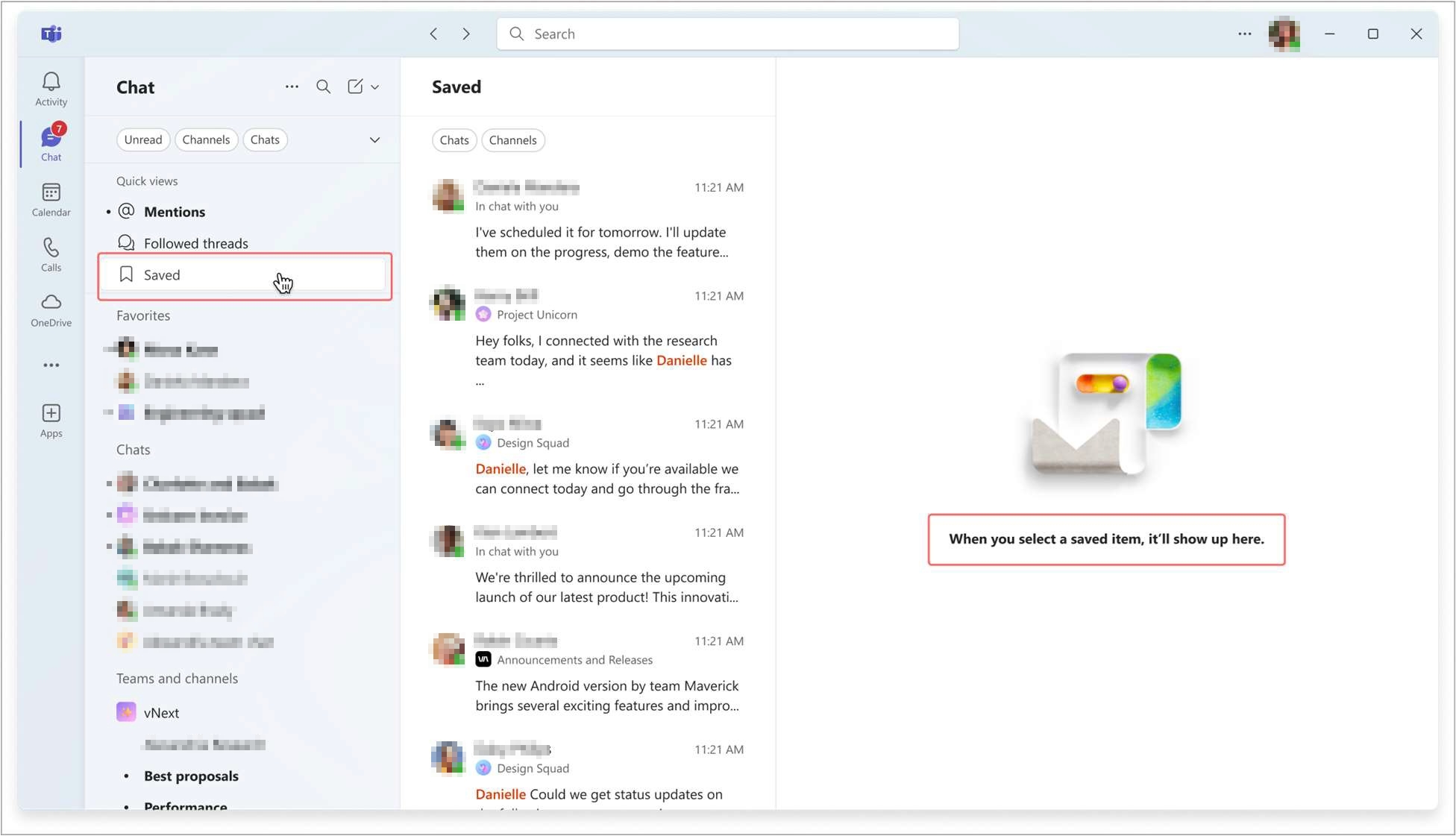
- View and interact: Click a saved message to open the full conversation in a right hand pane. From there, review the context, reply, or take further action.
- Unsaved when done: Return to the saved list or the original message’s menu and select unsaved this message.
Pro tip: Combine this with Teams’ search filters or scheduled messages for even better organization.
Rollout Timeline and Availability
This feature began rolling out in early August 2025 for targeted releases, with general availability starting late August and completing by late October 2025 worldwide, including GCC, GCC High, and DoD environments. It’s supported on Teams for Windows, Mac, web, iOS, and Android—though mobile updates ensure compatibility. Note that it’s not available for Education tenants at launch. By October 2025, most users should have access, aligning with other Teams enhancements like improved workflows and AI integrations.
Need Help?
Our Microsoft 365 cloud services team is here to assist if you encounter issues or have questions.