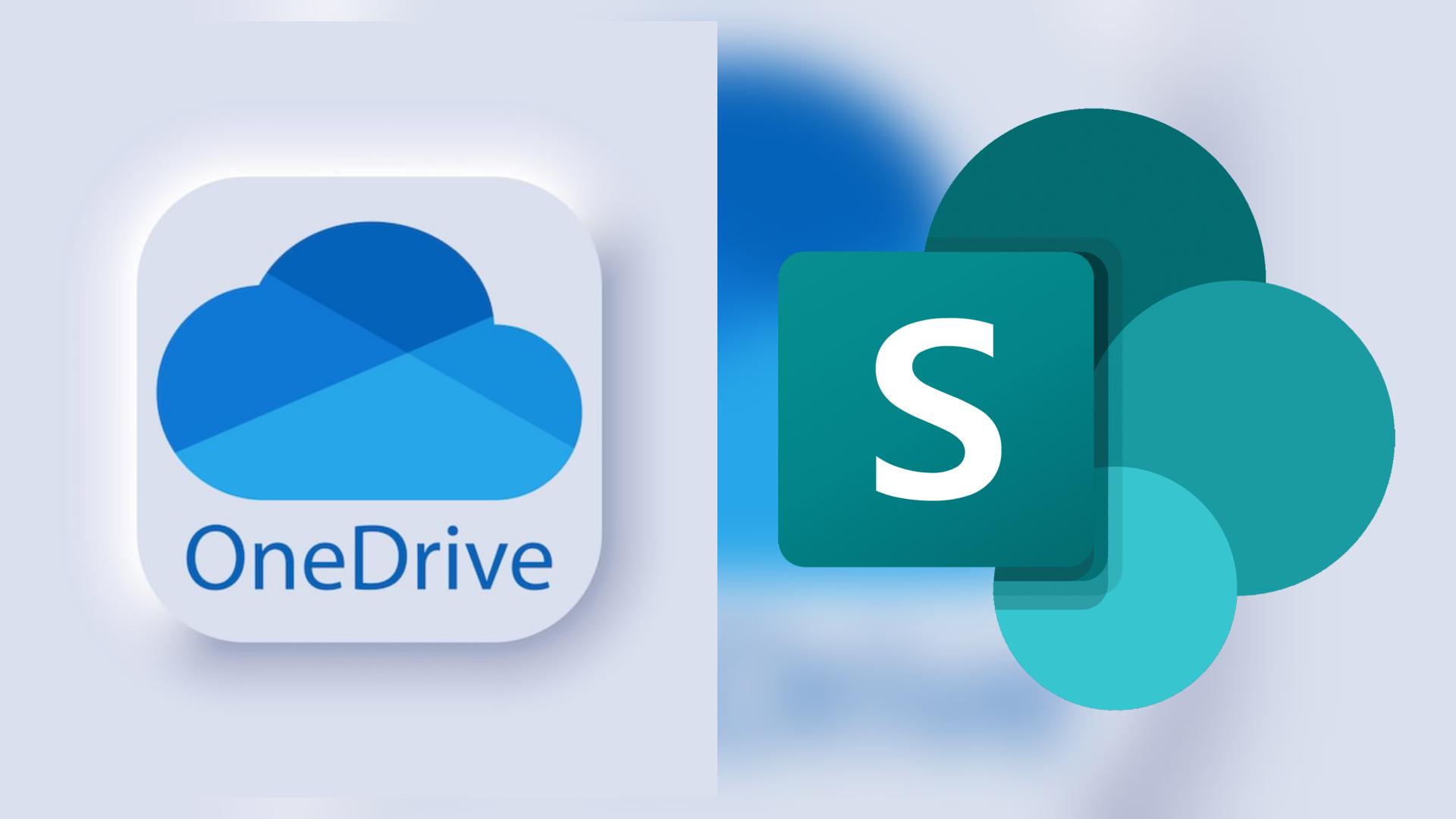The latest update to SharePoint and OneDrive introduces a powerful feature: the ability to password-protect PDF files directly within the web interface. Rolling out from July to mid-August 2025, this update empowers users to secure their documents without relying on third-party tools. Whether you are a business professional sharing confidential reports or an individual safeguarding personal documents, this feature is a significant change. Let us dive into what this update offers and how you can leverage it to protect your PDFs.
What’s New in OneDrive and SharePoint
Starting in July 2025, OneDrive and SharePoint users can add two types of passwords to their PDFs for enhanced security:
- User Password (Open Password): This restricts access to the PDF, requiring a password to open and view the file. Think of it as a digital lock that only authorized individuals can unlock.
- Owner Password: This controls permissions for actions like printing, copying, or editing the document. It ensures that even if someone can view the PDF, they cannot alter or distribute it without your approval.
This dual-password approach provides a robust layer of security, making it ideal for sensitive documents like contracts, financial reports, or personal records. Best of all, the original PDF remains unchanged, as the system saves the protected version as a new file.
Why This Update Matters
With remote work and digital collaboration at an all-time high, protecting sensitive information is critical. This update addresses key security needs:
- Enhanced Security: Prevent unauthorized access and ensure only intended recipients can view or modify your PDFs.
- Compliance Support: For organizations in regulated industries, this feature helps meet data protection requirements without external software.
- User-Friendly Workflow: The process is seamlessly integrated into the OneDrive and SharePoint web experience, making it accessible to users of all skill levels.
- No Overwrites: The “Save as” approach preserves your original file, reducing the risk of accidental data loss.
Whether you are sharing proprietary research with partners or sending a contract to a client, this feature ensures your documents remain secure and tamper-proof.
How to Password-Protect Your PDFs
Using this new feature is straightforward.
To set up an open password
1. Open Your PDF: Navigate to the PDF in your OneDrive or SharePoint document library.
2. Access the Security Settings: Click the lock icon or “Encrypt with Password” button in the top left of the PDF viewer.
3. Set a User Password: Under the “Security” section, enter and confirm a password to restrict access to the file. Save as to password protect the file.
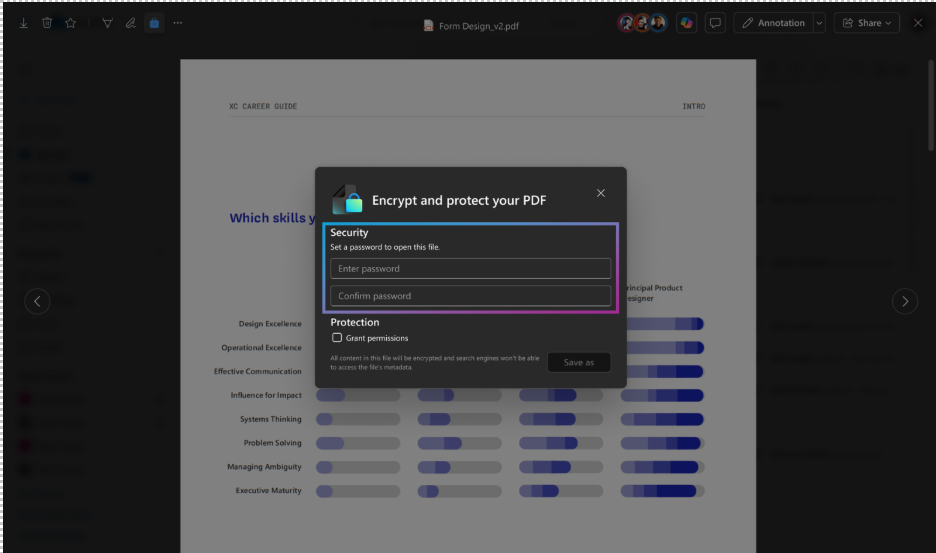
To set up an Owner Password:
1. Under the “Protection” section: Check the “Grant permissions” box and select permissions (e.g., allow printing or editing). Enter and confirm the owner’s password.
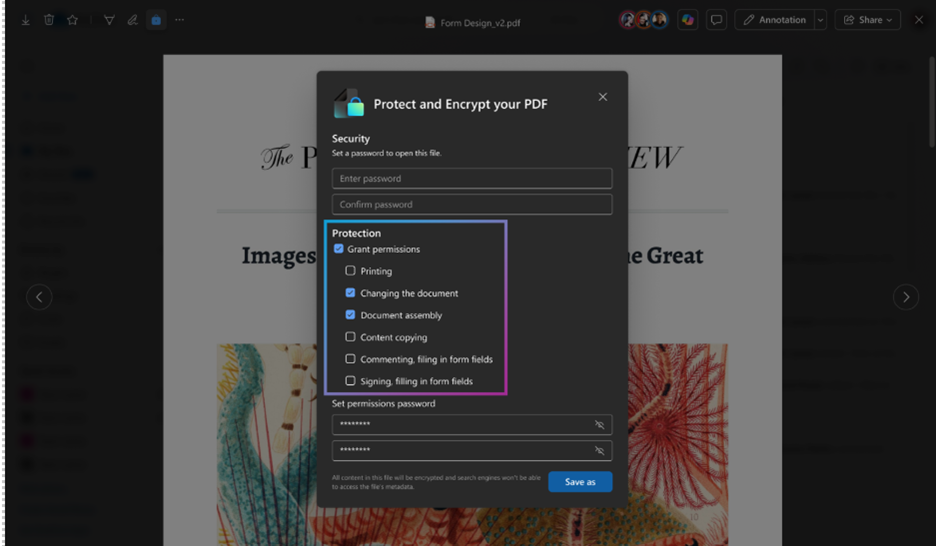
- 2. Save the Protected File: Click “Save as,” choose a location, and save the new protected PDF. A notification will confirm the file has been saved.
- 3. Share Securely: Share the password(s) with authorized users through a secure channel.
This process is intuitive and mirrors familiar PDF security tools like Adobe Acrobat, ensuring a smooth learning curve.
Practical Use Cases
This feature is versatile and caters to various scenarios:
- Business Professionals: Securely share confidential reports or proposals with clients, ensuring only authorized recipients can access or modify them.
- Freelancers: Protect contract drafts sent to clients, preventing unauthorized edits before final agreements.
- Organizations: Enhance compliance by adding password protection to sensitive PDFs shared internally or with external partners. For example, a mid-size company sharing research with international partners can use the User Password to limit access and the Owner Password to prevent printing or copying, safeguarding intellectual property.
Conclusion
In an era where data security is paramount, Microsoft continues to enhance its tools to keep your sensitive information safe.
Our cloud hosting solutions, combined with our cybersecurity experts can assist you with safeguarding your information.